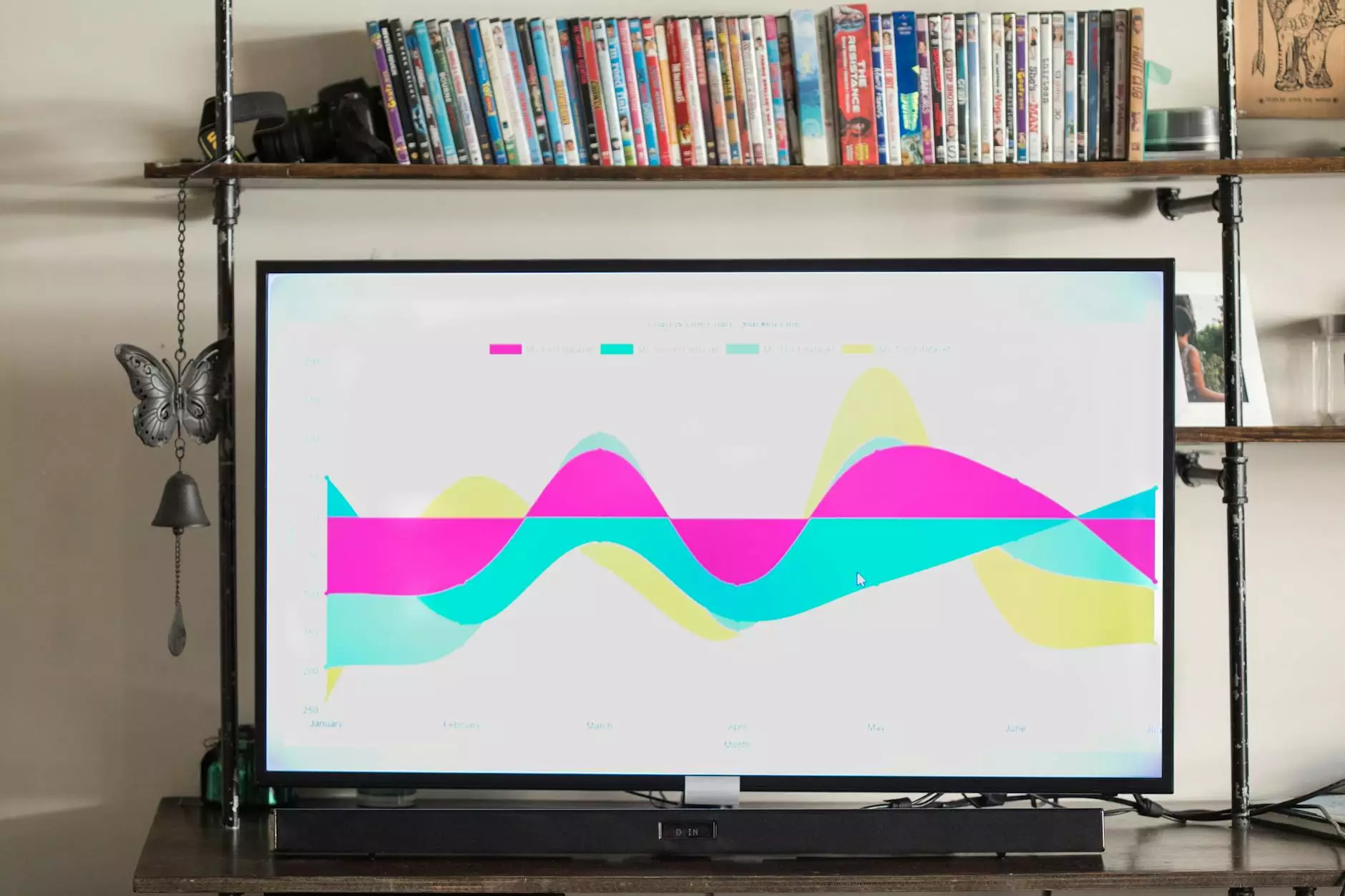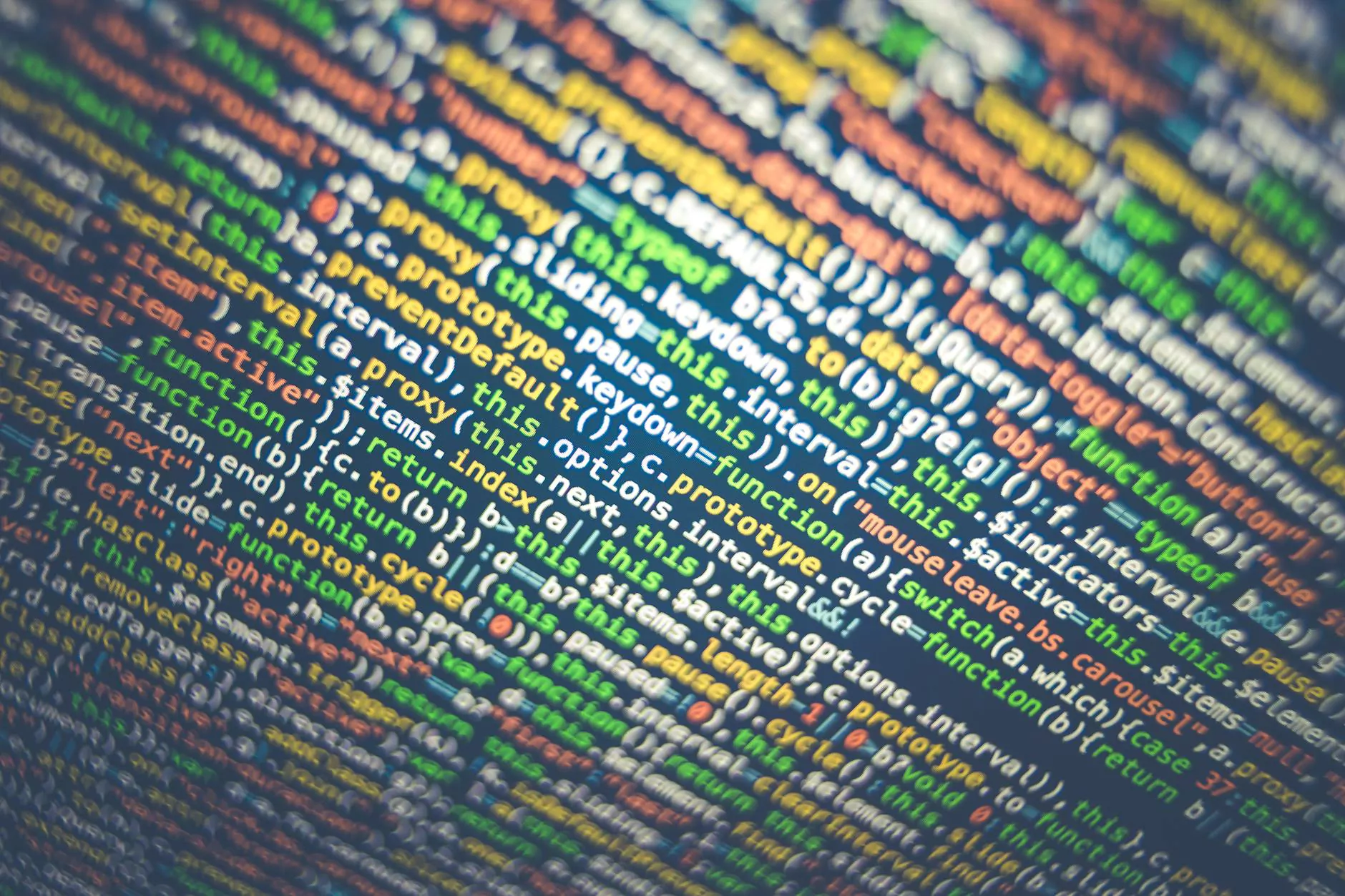How to Use a Flash Drive: A Comprehensive Guide

Welcome to Content Professionals' guide on how to use a flash drive effectively. Whether you're a beginner looking to understand the basics or seeking advanced tips, this article will walk you through everything you need to know about using a flash drive.
1. Understanding Flash Drives
Before delving into how to use a flash drive, let's start with the basics. A flash drive, also known as a thumb drive or USB stick, is a portable storage device that allows you to store and transfer files between different computers easily.
2. How to Put Files on a Flash Drive
One of the most common tasks users perform with a flash drive is transferring files onto it. To do this, simply insert the flash drive into a USB port on your computer. Once connected, your computer should recognize the device, and you can proceed to drag and drop files onto the drive to store them.
2.1 Transfer Photos, Videos, and Documents
Whether you want to back up important documents, store photos and videos, or transfer files between devices, a flash drive is a versatile tool that can handle various file types with ease.
3. Using a Flash Drive for Beginners
If you're new to using flash drives, here are some essential tips to help you get started:
- Inserting the Flash Drive: Make sure to insert the flash drive properly into a USB port on your computer.
- Recognizing the Drive: Wait for your computer to recognize the flash drive before attempting to transfer files.
- Safely Ejecting the Drive: Always safely eject the flash drive from your computer to avoid data corruption.
- Keeping the Drive Safe: Store your flash drive in a safe place to prevent damage and ensure longevity.
4. Advanced Tips for Using a Flash Drive
For users looking to explore more advanced functionalities of flash drives, here are some tips to maximize your experience:
4.1 Encrypting Your Data
Protect your files by encrypting them before storing them on your flash drive. This adds an extra layer of security and ensures your sensitive information remains safe.
4.2 Using Portable Applications
Take your favorite applications with you on the go by installing portable versions on your flash drive. This allows you to use your preferred software on any computer without installation.
5. Troubleshooting Common Flash Drive Issues
Encounter problems while using your flash drive? Here are some common issues and their solutions:
- Not Recognized by Computer: Try inserting the flash drive into a different USB port or restarting your computer.
- File Corruption: Scan the drive for errors and make sure to safely remove the device after use.
6. Conclusion
In conclusion, knowing how to use a flash drive is a valuable skill that can simplify file storage and transfer tasks. By following this guide from Content Professionals, you can master the art of using a flash drive efficiently.